For Developers
This page is for software developers looking to build GeoBlacklight from source, especially to contribute code to the core application.
Creating a custom application
If you are looking to start a new, branded and customized GeoBlacklight application for your institution, follow the Quick Start instructions. The application you create will inherit from the latest stable GeoBlacklight release. See the architecture diagram below for more context.
Dependencies
You should have the following installed before beginning:
- Ruby (check the minimum required version on GeoBlacklight's rubygems page)
- Docker Desktop for your operating system
Build the Application
Clone the code base from the official GeoBlacklight repository or from your own fork if you plan to make upstream pull requests.
$ git clone git@github.com:geoblacklight/geoblacklight.git
Once cloned, enter the repository and install dependencies:
$ cd geoblacklight
$ bundle install
Now initialize and start the application:
$ bundle exec rake geoblacklight:server
This command will executes all of the following steps and leave you with a running a local instance of GeoBlacklight:
- Download, configure, and start a local Solr instance
- Located in
tmp/solr
- Located in
- Seed this Solr instance with test fixtures
- JSON file fixtures located in
spec/fixtures/solr_documents/
- JSON file fixtures located in
- Create a test application
- Located in
.internal_test_app/
- Located in
- Create a development database within the test application
- Located at
.internal_test_app/storage/development.sqlite3 - Database connection defined in
.internal_test_app/config/database.yml - ActiveRecord supports PostgreSQL, SQLite, and MySQL (learn more)
- Located at
- Run the Rails server
Troubleshooting
If you run into issues running this rake task, try removing your Gemfile.lock file and removing the test app with rm -R .internal_test_app. Then run bundle install before running the above command again.
You should now be able to visit http://localhost:3000/ in a web browser and see the test application. If you modify content in the test application, these changes will be reflected on browser refresh. This may be a good time to learn more about the GeoBlacklights's structure:
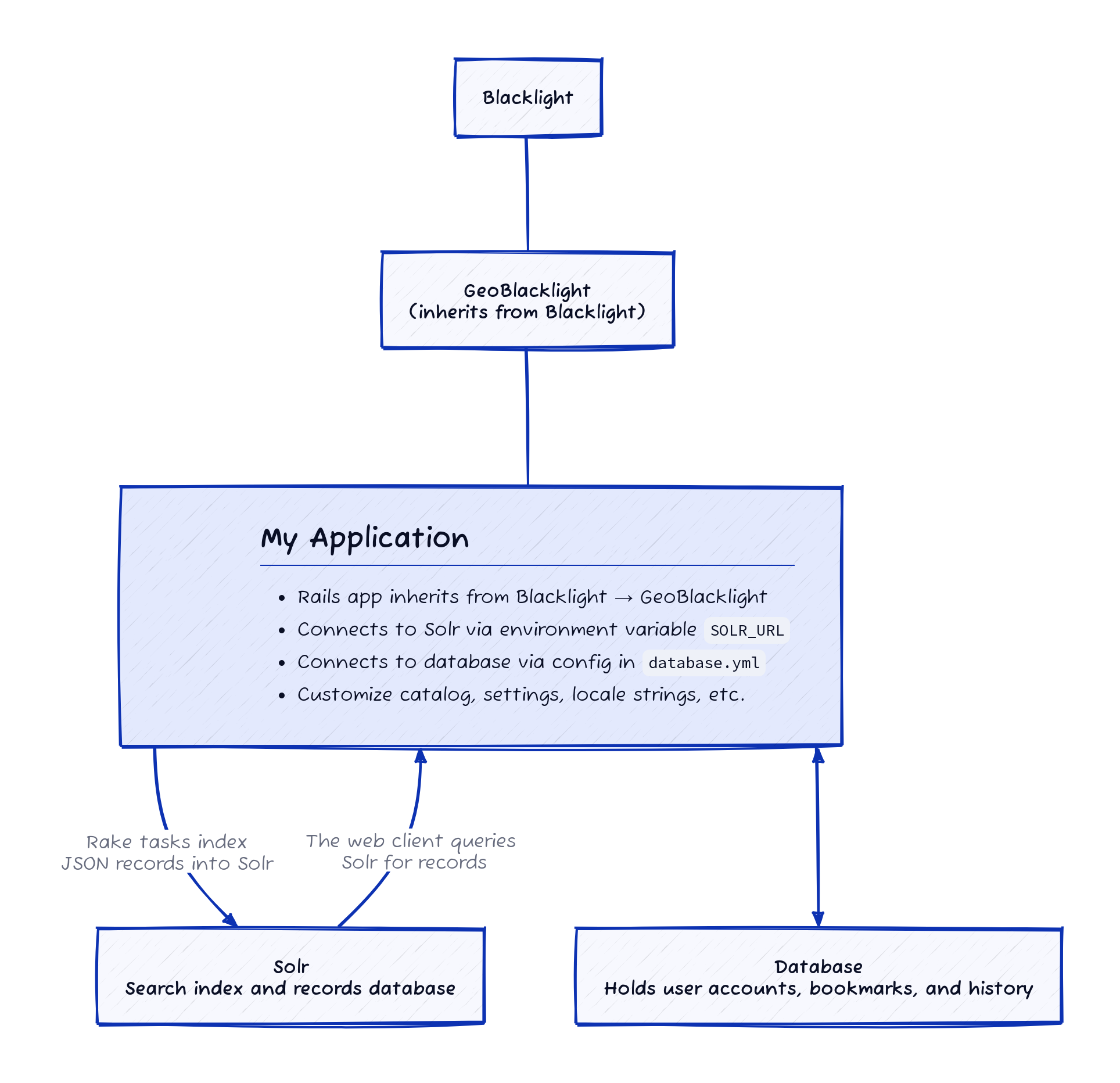
In the diagram above, "My Application" is actually the local test application, .internal_test_app, and it is analogous to the standalone Rails application that you would create through the Quick Start instructions.
Running Solr and Rails server separately
You may decide to run Solr and the Rails server separately. Solr can be run separately using either Docker or solr_wrapper.
To use solr_wrapper use the following rake task, which starts Solr and seeds the index with data:
$ rake geoblacklight:solr
To use docker instead, start the server:
$ docker compose up
seed task must be run after the rails server has been started (see below).
$ rake geoblacklight:internal:seed
Lastly start the rails server. Open another Terminal window, navigate to the place where your app is located, and run:
$ rake geoblacklight:server_only
Once the server is running, you can open a web browser and visit the URL it prompts, usually http://localhost:8983/solr/#/blacklight-core to see the admin interface of your test instance of Solr. As before, remember that ^C (ctrl + c) stops the server.
You may also want to use an external Solr instance, especially in production. You can read more about that here.
Unit Testing
Running all the tests
As you develop and make changes, you may want to run tests on parts of the app to see if any warning occur. You can run the following to test the app
$ rake ci
Running the tests separately
$ rake geoblacklight:solr
$ rspec spec/
Browser Testing
Cross-browser testing provided by:
Helpful Development Tools
Version Managers
Using version management tools for compatible versions of Ruby (rvm, rbenv, asdf) and Node (nvm, asdf) can make development easier.
asdf
Many developers like asdf because you can manage versions for Ruby and Node in a single utility. For developers who use asdf, it is helpful to add a .tool-versions file for each app.
Example:
ruby 2.7.5
nodejs 17.4.0
java openjdk-11.0.2
